Resetting Your Lorex Home App password
If you forgot your Lorex Home app password, use these steps to reset it and regain access to your app. After resetting the Lorex Home app password, it will automatically change the Lorex Account password as well.
NOTE: The following instructions are shown using an iOS (Apple) smartphone. There may be some differences in the user interface when using an Android smartphone or tablet.
To reset your Lorex Home password:
 Launch the Lorex Home app on your smartphone or tablet.
Launch the Lorex Home app on your smartphone or tablet.
 Once you’re met with the login screen, tap Forgot password? on the bottom right.
Once you’re met with the login screen, tap Forgot password? on the bottom right.
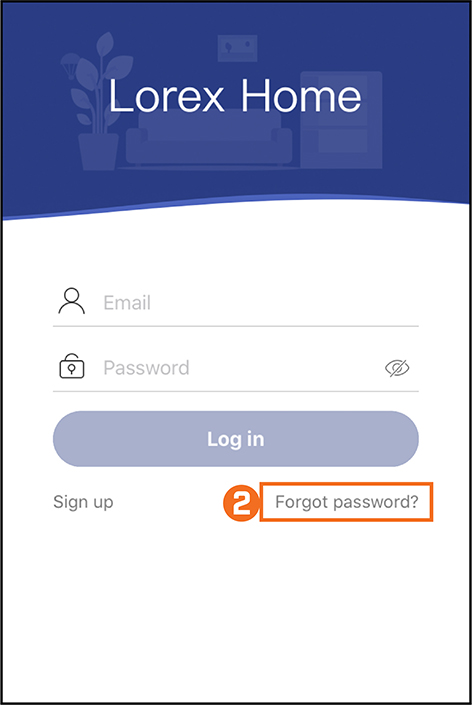
 In the Email field, enter your registered email address.
In the Email field, enter your registered email address.
 In the Password field, enter your new account password.
In the Password field, enter your new account password.
NOTE: Your password must contain a combination of 8-32 characters, containing both letters and numbers.
 Tap the Get activation code button.
Tap the Get activation code button.
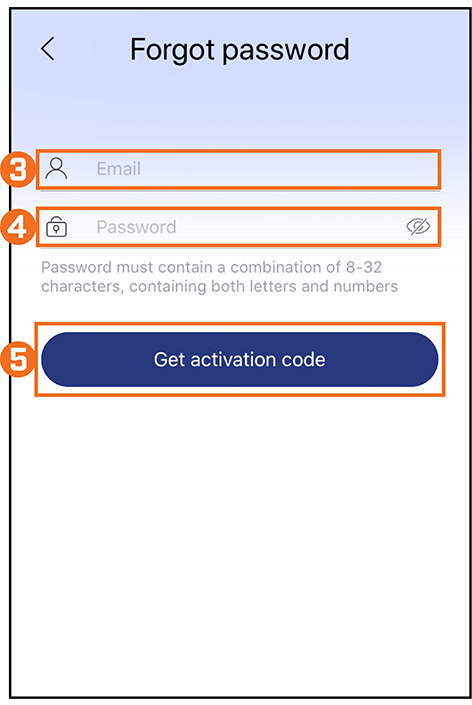
 Check your email for your Lorex activation code.
Check your email for your Lorex activation code.
NOTE: The activation code has been sent to your email. This code will be valid for 15 minutes.
 In the app, enter the 6-digit verification code to validate your password reset.
In the app, enter the 6-digit verification code to validate your password reset.
 Tap OK.
Tap OK.
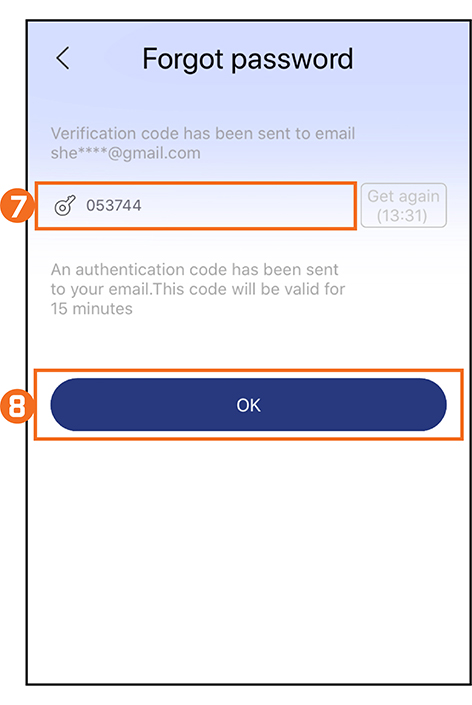
Once validated, you will be redirected to the Devices screen.
You will now be able to login to your Lorex Home app and your Lorex Account with your new password.