Wi-Fi Security Camera - Snapshots & Recordings
This article applies to the following products:
Wi-Fi Security Camera - Snapshots & Recordings
You can view, manage, and share video recordings and snapshots. By default, manual recordings are shown.
To access manual recordings and snapshots
-
Launch the Lorex Home app.
-
Tap Settings tab.
-
Tap Snapshots & Recordings.
Recordings
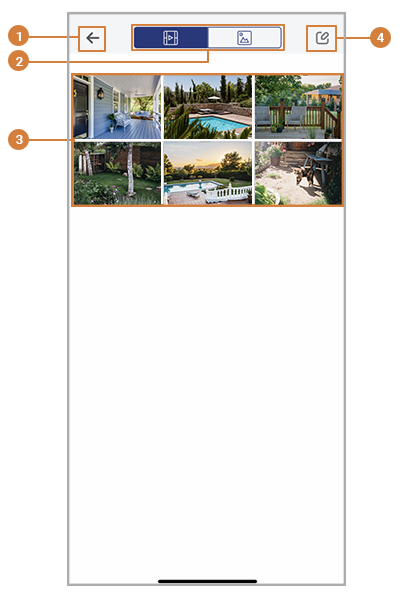
-
Return to Dashboard
-
Snapshot / Recording Toggle
-
Make Selection: Tap, then tap one or more recordings to make a selection. Choose from the following actions:
 : Share recordings.
: Share recordings.  : Export recordings to mobile storage (iOS only).
: Export recordings to mobile storage (iOS only). : Delete recordings.
: Delete recordings.
- Recordings: Tap any recording to start playback.
Snapshots
Tap any snapshot to view in full screen.
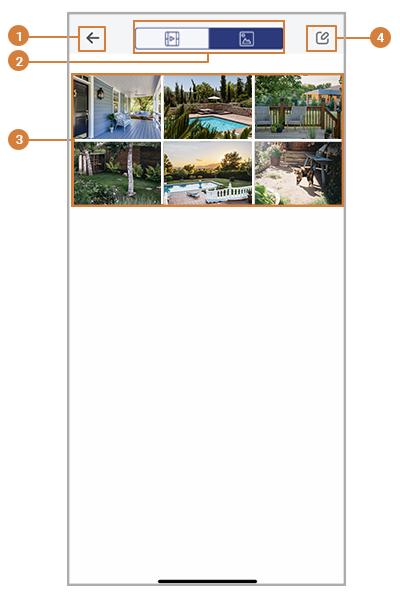
-
Return to Dashboard
-
Snapshot Toggle
-
Make Selection: Tap, then tap one or more recordings to make a selection. Choose from the following actions:
 : Share recordings.
: Share recordings.  : Export recordings to mobile storage (iOS only).
: Export recordings to mobile storage (iOS only). : Delete recordings.
: Delete recordings.
- Snapshots: Tap any snapshot to view in full screen.